all&all
Intro to CoreOS
CoreOS is a linux distro that is super-stripped down and optimized for running and managing Docker VMs. In this post we’ll investigate getting a local CoreOS cluster set up, while along the way discussing what the various interesting parts of CoreOS are.
So we’ve already established that CoreOS manages and runs Docker VMs. Our goal in setting up a CoreOS cluster is an architecture that supports horizontal scalability and system failover with no user interaction. So in the end we’d end up with a set of actual CoreOS instances running and managing Docker VMs so as to ensure uptime and provide room for future horizontal growth. CoreOS does all of this really beautifully, as we’ll see.
First let’s discuss some terms related to CoreOS:
- CoreOS is the actual base system OS that will run our Docker VMs
- Docker is a container/VM solution, where our applications actually reside
- etcd is a distributed configuration system that is key/value based– think of it as “a mixture of redis and mq for application settings” (well i guess redis kinda is an mq)
- fleet is an application that runs on the CoreOS systems and orchestrates how and where our Docker VMs operate
So we’re going to end up with a system that is these pieces composed together.
The Vagrant Setup
This’ll be the second time i’ve setup CoreOS via vagrant; to be honest i think the CoreOS setup instructions on their getting started page kinda suck.
** Step 1 **
git clone the CoreOS vagrant provisioning setup and cd into the resultant directory.
git clone https://github.com/coreos/coreos-vagrant.git
cd coreos-vagrant** Step 2 **
Get an etcd token url. An etcd token/url is a unique id that is used to sync multiple etcd systems together. Remember how etcd is a redis/mq system for application configuration values? Well since its distributed, it needs this id/url to enable coordinating nodes in its cluster. So if you ping https://discovery.etcd.io/new you’ll receive a response like https://discovery.etcd.io/7005dd479484de7f10a44c2377976bcd.
** Step 3 **
Take our token from step 2 and plug it into the user-data.sample file. Remember to uncomment the line that its on.
Our user-data.sample file should now look something like this:
#cloud-config
coreos:
etcd:
# generate a new token for each unique cluster from https://discovery.etcd.io/new
# WARNING: replace each time you 'vagrant destroy'
discovery: https://discovery.etcd.io/7005dd479484de7f10a44c2377976bcd
addr: $public_ipv4:4001
peer-addr: $public_ipv4:7001
fleet:
public-ip: $public_ipv4
units:
- name: etcd.service
command: start
- name: fleet.service
command: start
- name: docker-tcp.socket
command: start
enable: true
content: |
[Unit]
Description=Docker Socket for the API
[Socket]
ListenStream=2375
Service=docker.service
BindIPv6Only=both
[Install]
WantedBy=sockets.target** Step 4 **
Rename user-data.sample to user-data.
** Step 5 **
Let’s ensure we’re setting up a 3 node cluster that’s running the latest stable version of CoreOS by editing the config.rb.sample file to have the following values:
# Size of the CoreOS cluster created by Vagrant
$num_instances=3
# Official CoreOS channel from which updates should be downloaded
$update_channel='stable'In my file i had to change the values and uncomment them.
** Step 6 **
Rename config.rb.sample to config.rb.
** Step 7 **
Run vagrant up to boot up our CoreOS cluster!
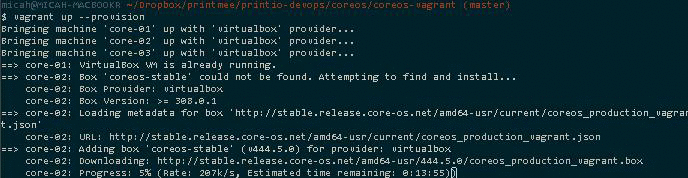
** Step 8 **
SSH into the first VM in our cluster by running vagrant ssh core-01 -- -A. You could substitute the 01 for 02 or 03 to get into one of the other VMs.
Now What
You know have a cluster of 3 CoreOS VMs ready to get up and running. Next we’ll start diving into details of etcd, fleet, and/or security.